Parameter Sweep Guide
Parameter sweeps are a very common use of VPLanet, and the team has
developed a set of Python and command line tools to facilitate their completion
and analysis. In brief, VSPACE builds a set of initial conditions,
multi-planet performs the simulations, and BigPlanet compresses the data
and streamlines analysis. The following guide explains how to use these
tools with an example based on Earth’s internal thermal evolution. Files for the example
presented here can be found in examples/ParameterSweep
in which we examine the current radius of Earth’s inner core as a function of the initial
core temperature and the current amount of radiogenic heating from potassium-40.
Note
You need to install vplot, VSPACE, MultiPlanet, and BigPlanet to
reproduce this example.
Initializing Parameter Sweeps with VSPACE
The first step is to create an input file for VSPACE, which is typically called VSPACE.in.
As described in more detail in VSPACE’s documentation, this file
modifies template files (here we use the VPLanet input files from examples/EarthInterior)
and then builds a directory structure with each
folder containing the input files for a specific simulation. In this guide we vary
dTCore (initial core temperature) and d40KPowerCore (initial radiogenic power from potassium-40).
Here’s the input file for VSPACE:
sSrcFolder ~/vplanet/examples/EarthInterior
sDestFolder ParameterSweep
sTrialName test_
sBodyFile sun.in
sBodyFile earth.in
dTCore [5500, 6500, n10] tcore
d40KPowerCore [-1.5, -0.5, n10] K
sPrimaryFile vpl.in
This file directs VSPACE to vary initial core temperature from 5500 to 6500 in 10 steps and
initial potassium-40 power from 50 - 150% of Earth’s nominal initial amount. The directories will be built in a folder called
ParameterSweep and the individual folders will be called test_tcore?K?, where the
“n” tells VSPACE to create 10 evenly spaced values for each (other distributions are available), so the total number of
simulations will be 100.
To build the files, run the following command:
vspace [-q -f] vspace.in
This command will create the folder ParameterSweep, with 100 folders
inside of it, each with their own sun.in, earth.in and vpl.in with the
parameters from the EarthInteror example, but with dTCore and d40KPowerCore changed
based on the instructions in the VSPACE.in file. Use -q to suppress output and -f to force VSPACE to overwrite previous
data (including any MultiPlanet and BigPlanet files!). Now we are ready to run the parameter sweep.
Note
If you randomly generate initial conditions, i.e. Monte Carlo, then VSPACE automatically creates histograms of the
options you varied so you can confirm the initial conditions. These png files are located in destfolder.
Running Simulations with MultiPlanet
MultiPlanet is the command line tool to run the simulations created with VSPACE
across the processors on your computer. To run, type the following in the
command line:
multiplanet -c <num_cores> [-q -bp] vspace.in
The optional argument -c (or --cores) tells MultiPlanet the number of cores to run.
The -bp flag creates “BigPlanet archive
directly after the simulation completes, but we are going to leave it at the default
setting, which is false. See the MultiPlanet documentation for
more information. Use the -q option to suppress output to the terminal.
Note
The default number of cores MultiPlanet will use is the maximum number of
cores on the machine.
Checking MultiPlanet Progress with mpstatus
This example is quick to run (~1 minute, depending on the number of cores), but for
longer simulations it is often
helpful to know how far along the parameter sweep is. The command mpstatus returns the
current state of the MultiPlanet process. To check the current status, type the
following command:
mpstatus vspace.in
This command returns output like the following to the terminal:
--MultiPlanet Status--
Number of Simulations completed: 35
Number of Simulations in progress: 6
Number of Simulations remaining: 59
But with the proper numbers shown.
Warning
If you decide to rerun a parameter sweep, you must delete the checkpoint file!
The name of this file is .sDestFolder, where sDestFolder is the option in VSPACE
the provdes the name for the directory that contains the simulations. If you do not delete
this file, the MultiPlanet will conclude your sweep has finished and will not restart
the simulations.
After MultiPlanet completes, you may have a large number of directories with gigabytes
of data. Storing, analyzing, and plotting these data can be tedious as each output file
from each directory must be opened and read in sequentially. To streamline this process,
use BigPlanet.
Compressing Data with BigPlanet
The BigPlanet command compresses your parameter sweep data into an HDF5 file in which
specific data can be efficiently extracted. Although compression can take some time,
plotting with a BigPlanet ** file can be orders of magnitude faster because the script will
not need to open files and each directory!** Here we demonstrate the typical workflow of building a biplanet file.
To compress the data, type the following command in the terminal (after MultiPlanet
finishes):
bigplanet -c <num_cores> [-a] bpl.in
The BigPlanet arguments work similarly to multiplanet’s with the user able to
specify the number of processors BigPlanet can use. The only difference is that
BigPlanet uses a bpl.in file, which is very similar to a vspace input file.
Here’s the input file for BigPlanet:
sDestFolder ParameterSweep
sArchiveFile ParameterSweep.bpa
sOutputFile ParameterSweep.bpf
saBodyFiles earth.in sun.in
sPrimaryFile vpl.in
saKeyInclude earth:TCore:initial earth:40KPowerCore:final earth:RIC:final
This will create an HDF5 file
that shares the same name as the destfolder from the VSPACE file, but with “.bpf” or “.bpa”
appended, depending on what type of BigPlanet file. In this case, we are creating ParameterSweep.bpf.
This file will now replace the directory structure created by VSPACE.
The -a option is for creation of an archive file (the .bpa file), which has everything from
the destfolder created with VSPACE and the data generated from MultiPlanet.
Note
The default number of cores BigPlanet will use is the maximum number of
cores on the machine.
Checking BigPlanet Progress with bpstatus
For large data sets, BigPlanet may take several hours or more to complete. To check the
status, use bpstatus, which employs the same syntax as mpstatus above.
Extracting and Plotting with BigPlanet
After you have compressed your data, you need to access it. To accomplish this goal,
BigPlanet is also a python module that can be imported into python scripts for the
extraction of data from the HDF5 file. For our example, final inner core radius as a function of
current potassium-40 abundance in the core and the initial core temperature, the script looks like
this:
import bigplanet as bp
import matplotlib.pyplot as plt
import vplot as vpl
data = bp.HDF5File(‘ParameterSweep.bpf’)
This loads in the necessary modules and reads in the HDF5 file as data. Now we are ready to extract the data we want to graph, which are the initial values of TCore, final values of potassium-40 power, and final values of the inner core radius. Let’s start with inner core radius, grabbing its final values and its units:
RIC = bp.ExtractColumn(data,'earth:RIC:final')
RIC_units = bp.ExtractUnits(data,'earth:RIC:final')
ExtractColumn returns an array in which each element corresponds to the final value of the inner core radius for each simulation. The first argument is the HDF5 file, the second argument is called a “key” and describes a parameter of interest. To learn more about keys, consult the BigPlanet documentation. In brief, the key syntax is “body_variable_aggregation”, in which aggregation is some property of a body’s variable, e.g. the final value. The second line returns the units of the key.
Next we want to grab the x and y values for our contour plot. This step is a bit complicated
because a specific value of x and/or y can be repeated multiple times. In other words,
if we just extracted every value from every simulation and placed it in an array, the
arrays would be multi-valued and the plot could not be built. To obtain the values
needed for the plot, use the ExtractUniqueValues function, like so:
TCore_uniq = bp.ExtractUniqueValues(data,'earth:TCore:initial')
TCore_units = bp.ExtractUnits(data,'earth:TCore:initial')
K40_uniq = bp.ExtractUniqueValues(data,'earth:40KPowerCore:final')
K40_units = bp.ExtractUnits(data,'earth:40KPowerCore:final')
Now we have the values we need for our plot, but the inner core radius is currently
stored as an array, not a matrix, so we’re still not ready to plot. With BigPlanet you
can easily transform an array into the appropriately shaped matrix with the CreateMatrix
function:
RIC_Matrix = bp.CreateMatrix(TCore_uniq,K40_uniq,RIC)
This method takes 3 arguments and 1 optional argument, the x-axis vector, the y-axis vector, the array that must be converted into a 2D matrix and an optional orientation argument.
Now we’re ready to plot using vplot and matplotlib. We won’t show the lines of code here,
but remember this example is included in examples/BigPlanetExample.
Ultimately, you will obtain the following plot, which includes a black curve for the current value
of Earth’s inner core radius.
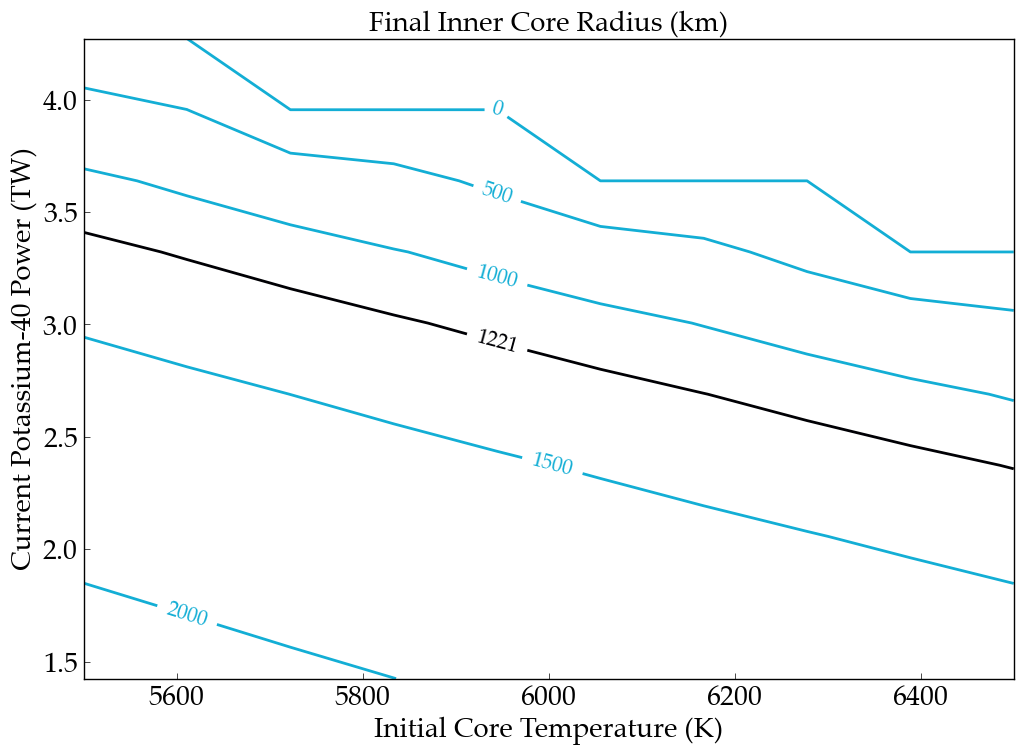
Creating Meta-Data Files with BigPlanet
Finally, it’s often convenient to write out ASCII files in which each line contains the meta-data
for your parameter sweep, e.g. the initial eccentricity, the final semi-major axis, and the maximum
inclination. BigPlanet facilitates the creation of these files with the ArchiveToCSV method:
ArchiveToCSV(inputfile, columns, exportfile, delim=" ", header=False, ulysses=0)
where:
inputfile is the name of the HDF5 file
columns is the list of keys you are extracting, i.e. the output from calls to ExtractColumn
exportfile is the name of the output file
delim is the delimiter for the output file (the default is spaces)
header adds the names and units for each column (default is False)
ulysses makes the file compatible with VR Ulysses (default is 0)
You are now ready to efficiently explore your parameter space!